 Autos
Autos
 LKW
LKW
 Busse
Busse
 Motorräder
Motorräder
 Militär
Militär
 Elektronik
Elektronik
 Waffe
Waffe
 Gebäude
Gebäude
 Flugzeuge
Flugzeuge
 Möbel
Möbel
 Charaktere
Charaktere
 Tiere
Tiere
 Raumfahrzeug
Raumfahrzeug
 Lebensmittel
Lebensmittel
 Schiffe
Schiffe
ansehen
In Blender, modifiers are an essential part of almost all 3D modeling tasks. Whether you’re creating a game asset using the Bevel modifier, or working on a cinematic model with Subdivision, you’re going to need to use modifiers in your work – and, inevitably, at some point you’re also going to need to copy them between objects.
That’s why, in this article, I’m going to go over everything you need to know about copying modifiers; I’ll cover copying all modifiers between objects, copying individual modifiers using the copy attributes addon, and duplicating modifiers on a single object – and I’ll also go over a handy way to speed up this process using a custom keyboard shortcut.
Let’s get started!
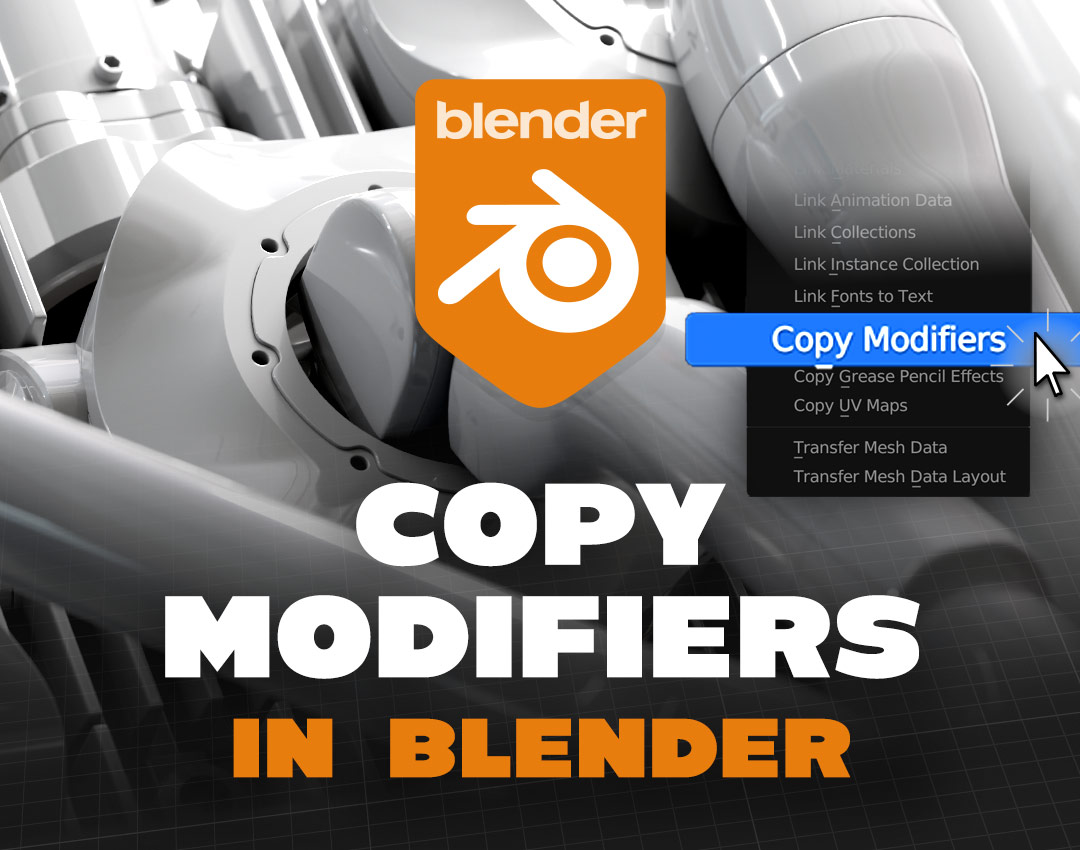
To start off, let’s begin with the simplest way to copy modifiers in Blender; this is for situations where you just need to transfer all modifiers from one mesh to another.
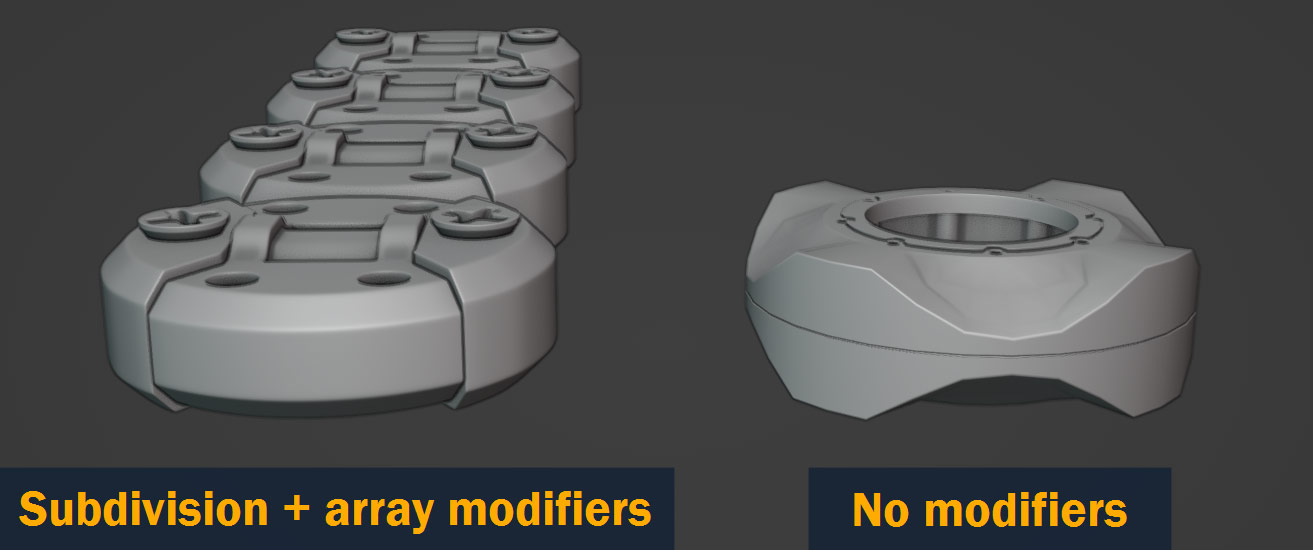
To copy all modifiers from one object to another in Blender, start by selecting the object(s) that you want to copy the modifiers to first, and then selecting the object that you want to copy from last. Now, press Ctrl/Cmd – L to open the Link/Transfer Data menu, and select Copy Modifiers – Blender will copy all the modifiers from the most recently selected object to all the other selected objects, replacing any modifiers that were present originally.
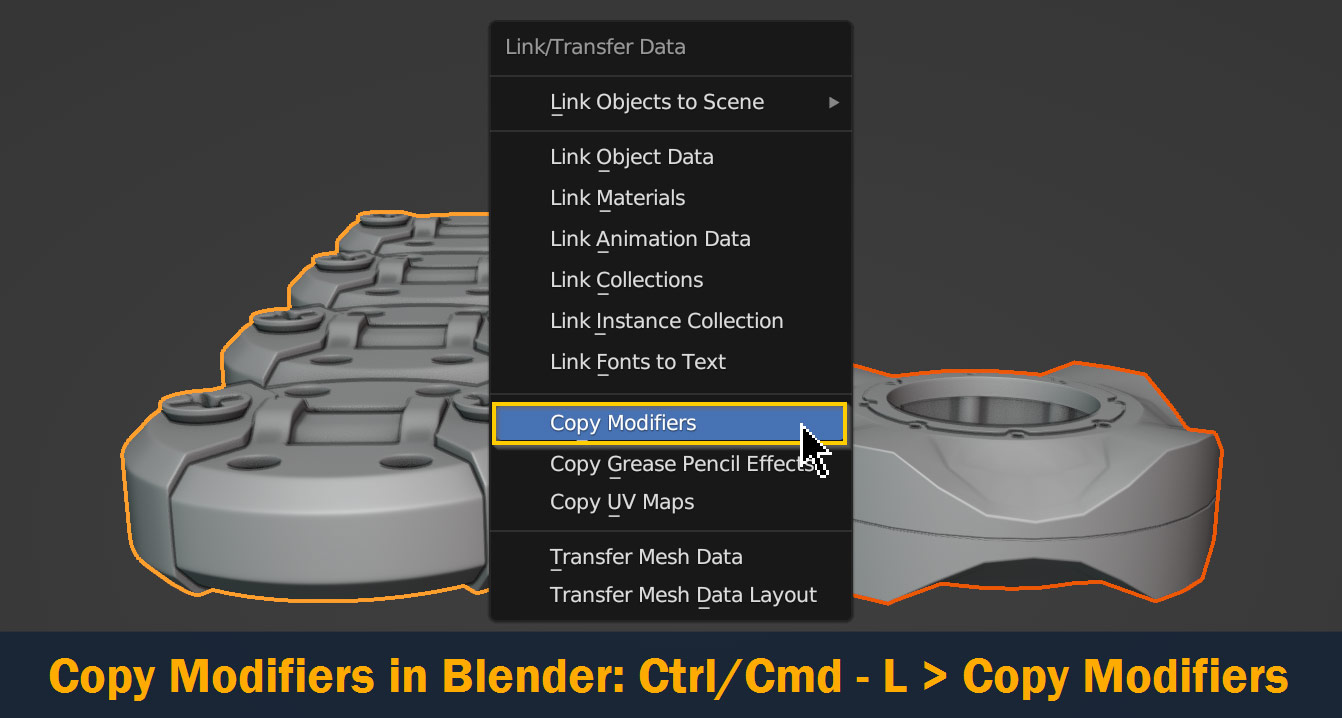
Here’s the result:

Tip: You can use this method to copy particle/hair systems and certain physics properties as well, such as cloth and soft body – even though these settings are accessed in the physics tab, they show up in the modifier stack as well, so in some situations they can be treated as modifiers.
So, now we know how to copy all modifiers between objects. But what about situations where we just need to copy a single modifier? For example, what if we have a mirror modifier that we want to copy to other objects in our scene, but we don’t want to replace the other modifiers that those objects already have?

In this situation, we’d need to make use of the Copy Attributes Menu addon. Don’t worry; it’s free, and ships with Blender by default – and in addition to copying modifiers, it has a lot of other great tools such as copying location, rotation, scale, object constraints, and more.
To install the Copy Attributes Menu addon in Blender, go to Edit > Preferences in the topbar; in the preferences window that pops up, go to the Add-ons tab and type “Copy Attributes” into the search bar. When it shows up, enable it by clicking the checkbox.
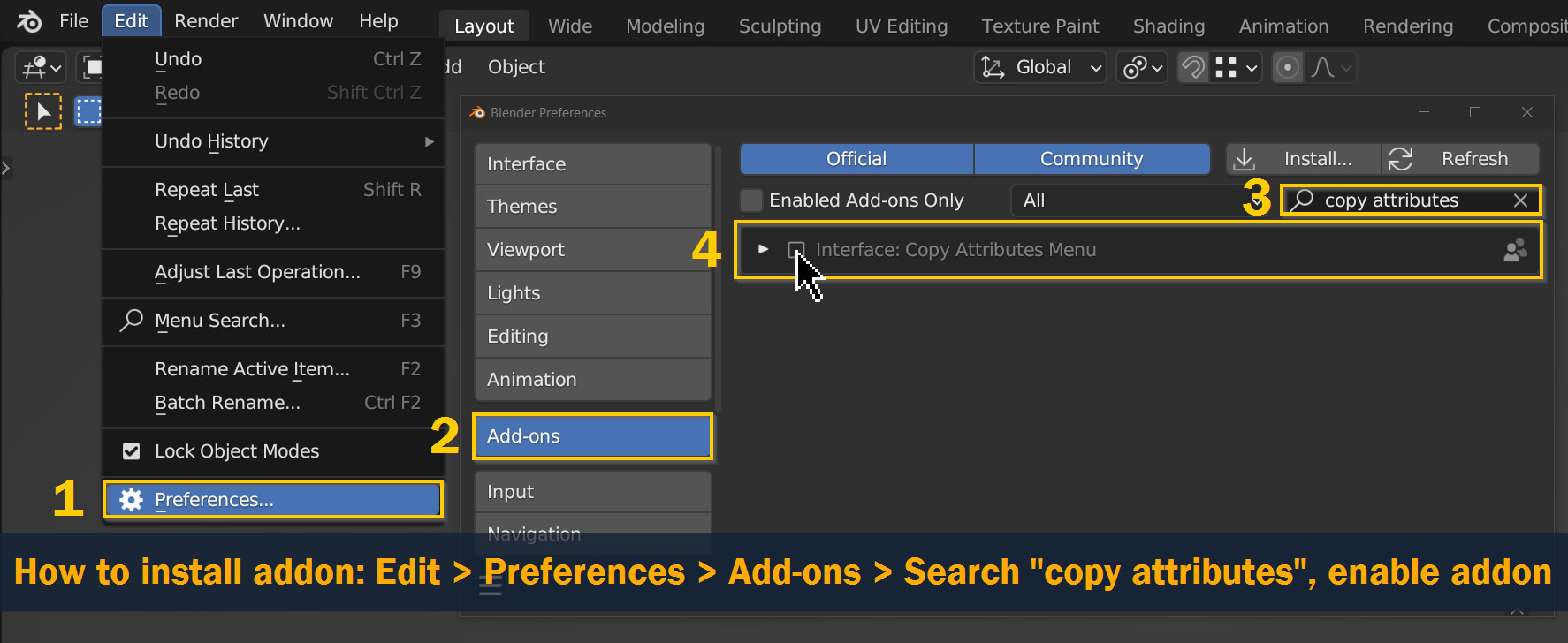
One it’s installed, exit the preferences window – now you’re ready to start copying!
To use copy modifiers using the addon, start by selecting two or more objects in the same way we did for the previous section, making sure that the object you want to copy from is selected last (making it the active object). Now, open the Copy Attributes menu by pressing Ctrl/Cmd – C, and click Copy Selected Modifiers (near the bottom).
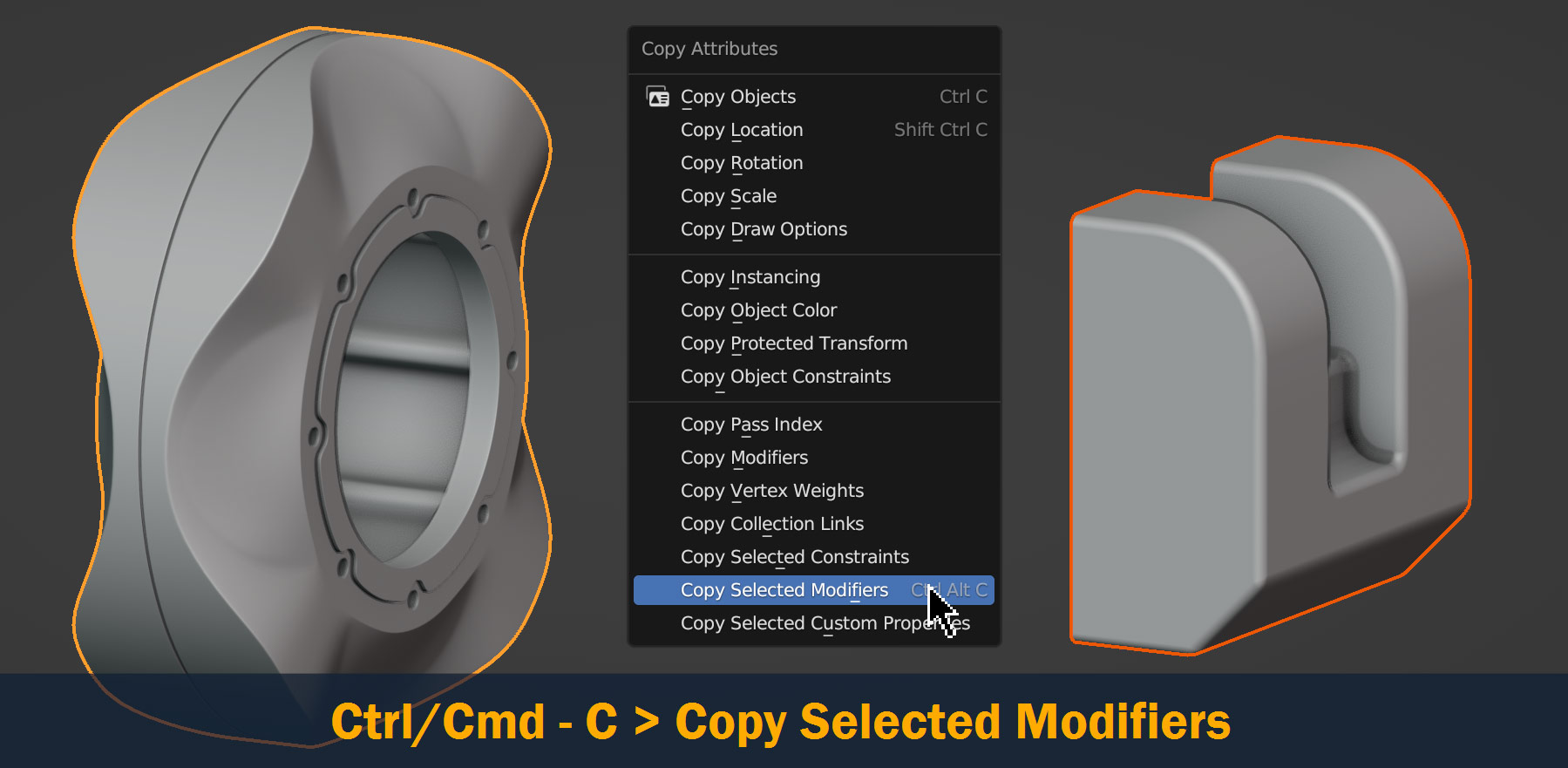
Select one or more modifiers that you want to copy to the other objects, and press OK.
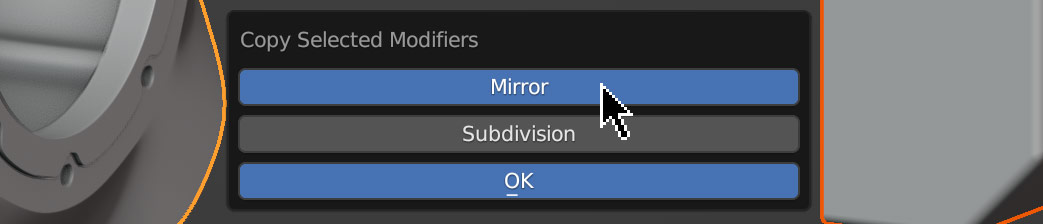
Unlike with the Copy Modifiers command, this won’t replace all the modifiers on the other objects; instead, the modifiers you choose to copy will be placed underneath any modifiers that the objects already have, adding them to the stack.
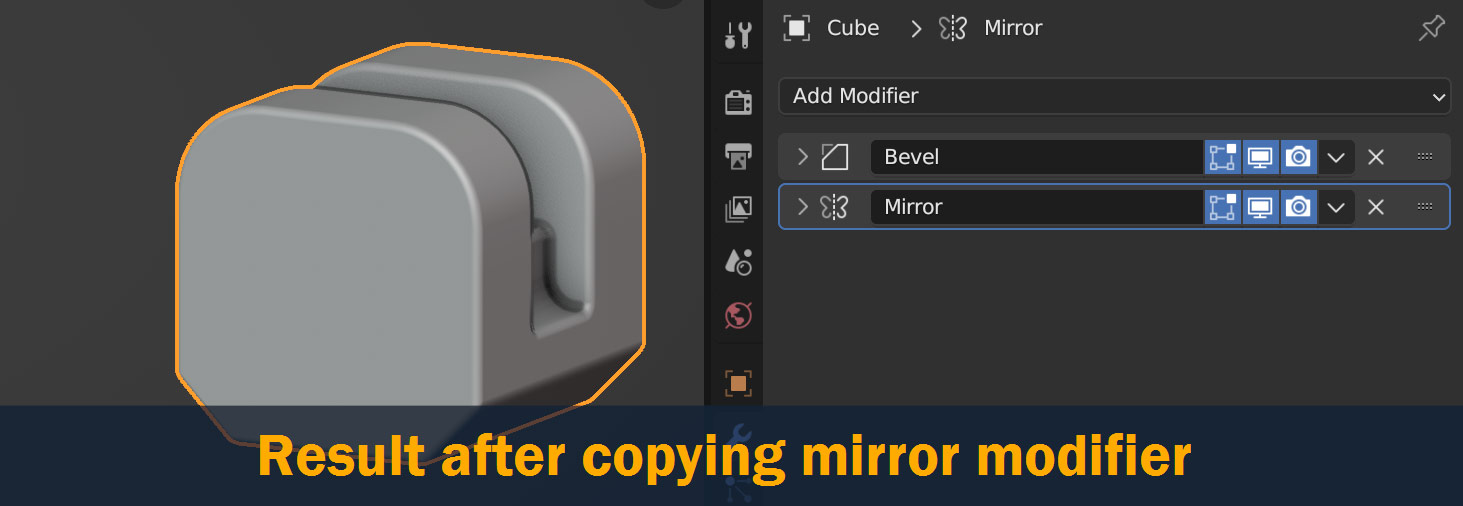
Tip: The Copy Attributes addon works with bone constraints as well as object constraints and modifiers. To copy bone constraints, go to pose mode, select two or more bones in the same order as mentioned previously, and use the same Ctrl/Cmd – C shortcut.
What if, instead of copying modifiers between objects, you just want to make a copy of a single modifier within the modifier stack?
Luckily, this is a very simple task – to duplicate a modifier within the modifier stack of an object, go to the modifier properties tab of the Properties Panel, click the dropdown arrow on the modifier you want to copy, and click Duplicate. Alternatively, you can just select the modifier and press Shift – D, just as you would to duplicate an object.
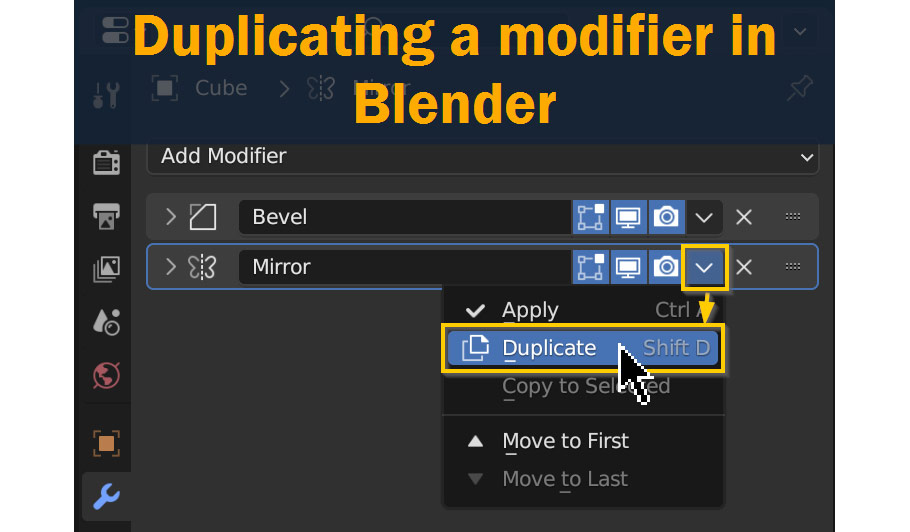
Copying all modifiers and copying selected modifiers are useful tools. And if you find yourself working on projects that use a lot of modifiers on a day-to-day basis, you might find it helpful to assign a shortcut to either of them – in 3D modeling, every manual mouse click that can be eliminated saves time and makes things quicker and easier!
In Blender, assigning hotkeys to actions is simple. To assign a shortcut for copying modifiers, press Ctrl/Cmd – L, and Right Click the Copy Modifiers option when it shows up; click Assign Shortcut, and type the shortcut you want to use on your keyboard. This will automatically assign that shortcut to the action, allowing you to repeat it quickly just by pressing the key or keys that you chose.
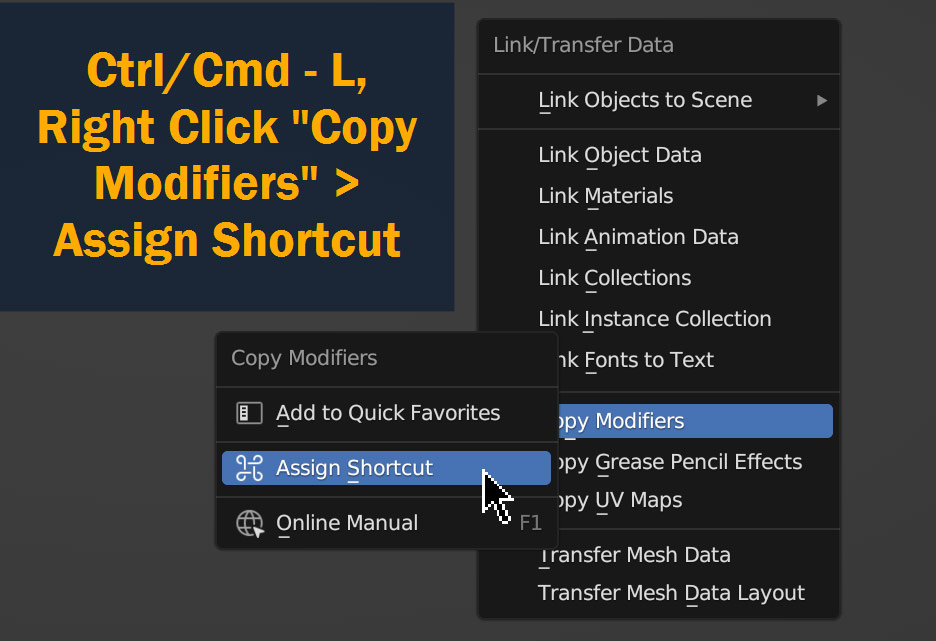
If you want to assign a shortcut to copy selected modifiers instead, it’s the same process – just use the Ctrl/Cmd – C hotkey to open the menu, and repeat the same steps.
Note: When you’re assigning new shortcuts in Blender, it’s important to double check that those keys aren’t already assigned to something else – Blender has a lot of hotkeys by default! To check, simply try out the shortcut in the 3D viewport before assigning it; if it doesn’t do anything, you’re probably safe. For my shortcut, I used Ctrl/Cmd – Alt/Option – C – a lot to type out, but easy to type and to remember when you get in the habit.
So, that’s how to copy modifiers in Blender! Although it may not be obvious at first, as we’ve seen, this is a fairly simple process – and like many things in 3D art, with a little practice it will become second nature.
Before I sign off, let’s do a quick review to summarize what we’ve covered here:
That sums it up! If you have any thoughts or ideas on this topic, feel free to leave them in the comments section below.
I hope this article was useful – best of luck on your 3D projects, and thanks for reading!
Add a comment